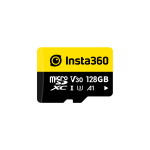Memory cards are workhorses in the digital world. They store our photos, music, documents, and more. But sometimes, these trusty companions can turn frustrating when they become write-protected. This means you can’t add new files, edit existing ones, or delete anything. Don’t panic! This article will guide you through troubleshooting write protection on your memory card and getting it back in action.
Understanding Write Protection
First, let’s understand what write protection is and why it exists. In simple terms, write protection is a security feature that prevents accidental modification or deletion of data on the memory card. This can be helpful in situations where you want to safeguard critical information. For instance, a photographer might write-protect a card containing irreplaceable photos.

The Usual Suspect: The Physical Lock Switch
The most common culprit behind write protection is a physical lock switch on the memory card itself. Many SD cards have a tiny switch on the left side. If this switch is in the “locked” position (usually indicated by a downward position), the card becomes write-protected. So, the first step in troubleshooting is to check the switch. Locate it, and if it’s down, gently slide it up to the “unlocked” position. Now, try accessing your card again. If this solves the problem, you’re good to go!

When the Switch Isn’t the Culprit
But what if the switch is already in the unlocked position, and your memory card remains stubbornly write-protected? Fear not. There are other possibilities to explore.

Software Shenanigans: Checking File Permissions
Sometimes, the issue can lie with software settings on your computer or the device you’re using the card with. Certain files or folders on the card might have specific permissions set that restrict writing. Here’s how to check and potentially fix this:
On Windows:
Right-click on the memory card in File Explorer and select “Properties.” Go to the “Security” tab and check the permissions for different user groups. If “Write” access is denied for your user group, adjust the settings accordingly.
On Mac:
Right-click on the memory card on your desktop and select “Get Info.” Under the “Sharing & Permissions” section, check the permissions for your user account. If necessary, grant yourself “Read & Write” access.
Card Corruption Blues: Checking for Errors
If adjusting permissions doesn’t work, your memory card itself might be corrupted. This can happen due to various reasons, such as improper removal, power surges, or physical damage. Here’s how to check for errors:
- On Windows: Open the Command Prompt as administrator. Type
chkdsk /f [drive letter of your memory card]:(e.g., chkdsk /f E:) and press Enter. This will scan the card for errors and attempt to fix them. - On Mac: Use the Disk Utility application. Select your memory card from the sidebar and click the “First Aid” tab. Run the “Repair Disk” function to identify and fix potential problems.

Advanced Solutions: Formatting and Third-Party Tools
If the above steps don’t solve the issue, you might need to consider more advanced solutions. However, these steps come with a caveat: formatting the card will erase all data on it.
- Formatting: Back up any important data from the card if possible. Then, format the card using the device it’s used with or through your computer’s disk formatting tools.
- Third-Party Software: In some cases, specialized data recovery software might be able to salvage files from a corrupted card and bypass write protection. However, proceed with caution and only use reputable software.
Prevention is Key: Safeguarding Your Memory Cards
While troubleshooting write protection can be frustrating, it’s always better to prevent it in the first place. Here are some tips:
- Eject Safely: Always eject the memory card from your device using the proper procedure before removing it physically.
- Avoid Frequent Removal: Constant insertion and removal can wear out the card.
- Format Regularly: Format your memory card occasionally to prevent file system corruption. However, back up your data first!
- Invest in Quality: Opt for reputable brands and avoid cheap, low-quality memory cards.

Additional Tips and Precautions
- Label your memory cards clearly: This might seem like a no-brainer, but it’s easy to get confused, especially if you juggle multiple cards. A clear label can save you time and frustration by helping you identify the correct card quickly.
- Beware of extreme temperatures: Memory cards, like most electronic devices, can be sensitive to heat and cold. Avoid exposing them to direct sunlight or storing them in very hot or cold environments. This can damage the card and lead to data loss or write protection issues.
- Don’t bend or flex your memory cards: Memory cards are surprisingly fragile. Avoid bending or flexing them, as this can damage the internal components and render the card unusable.
- Back up your data regularly: This is a general data safety principle, but it’s especially important for memory cards. Since they are portable and can be easily lost or damaged, it’s crucial to have a regular backup routine in place. Copy your important files to a separate storage device, like a hard drive or cloud storage.
- Be cautious with third-party data recovery software: While data recovery software can be a lifesaver in some situations, use it with caution. Not all software is created equal, and some might further corrupt your card or data. If you decide to go this route, research reputable software and only use it as a last resort.
- Consider using a memory card case: A small but effective solution! A good quality case can provide physical protection for your memory cards, safeguarding them from bumps, scratches, and dust.
By following these tips, you can extend the lifespan of your memory cards, reduce the risk of data loss, and minimize the chances of encountering write protection problems.
Write protection on a memory card can be a nuisance, but with the right approach, you can usually overcome it. By following the steps outlined above and adopting good practices, you can keep your memory cards healthy and accessible for all your digital storage needs. Remember, prevention is key! By taking care of your memory cards, you can minimize the chances of encountering write protection issues in the future.