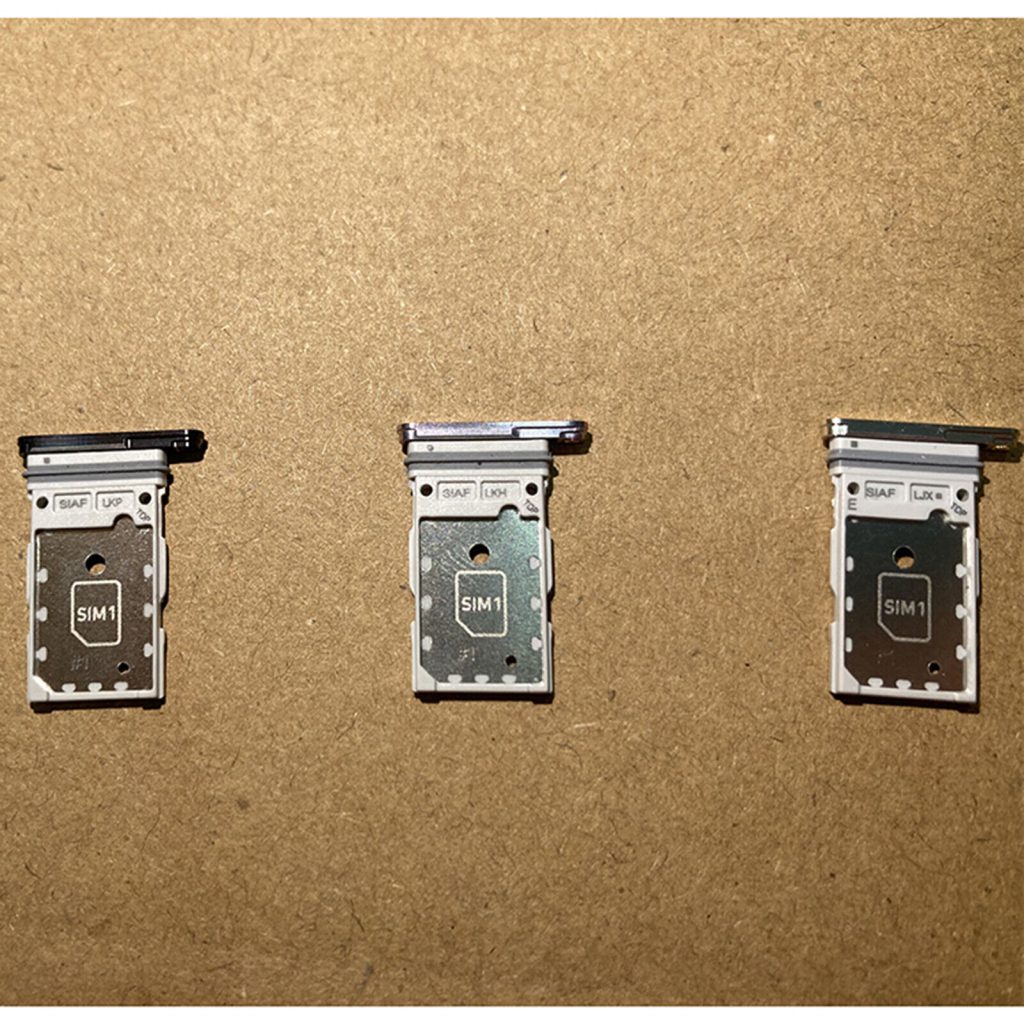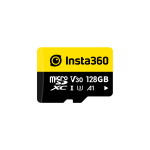The Samsung Galaxy S23 series boasts impressive features – a powerful processor, a stunning display, and a versatile camera system. However, one notable omission has sparked debate among users: the lack of a microSD card slot for expandable storage. This article dives into the S23’s storage situation, exploring the reasons behind Samsung’s decision, alternative storage solutions, and the implications for potential buyers.
A Familiar Farewell: The End of microSD in the Galaxy S Line
For years, the microSD card slot was a staple feature in Samsung’s Galaxy S lineup. It offered users a convenient and affordable way to expand their phone’s storage capacity. This was particularly beneficial for those who store large amounts of media, like photos, videos, and music.
However, with the Galaxy S21 series in 2021, Samsung made the controversial decision to ditch the microSD card slot. This trend continued with the S22 lineup, and now, the S23 follows suit. While some users may have anticipated this by now, it’s still a significant change that warrants discussion.

Samsung’s Rationale: Why No microSD?
Samsung hasn’t explicitly addressed the removal of the microSD card slot. However, there are several possible explanations. One reason might be the company’s push for users to embrace cloud storage solutions like Samsung Cloud or Google Drive. These services offer a way to store data remotely, accessible from any device.
Another factor could be the increasing base storage capacities offered by smartphones. The Galaxy S23 comes in variants ranging from 128GB to 512GB, a significant jump from previous generations. Samsung might believe that these base capacities are sufficient for most users’ needs.
Finally, some speculate that removing the microSD card slot allows for slimmer phone designs. However, the difference in thickness between phones with and without microSD slots is often negligible.

The Impact on Users: Advantages and Disadvantages
The removal of the microSD card slot has both advantages and disadvantages for users. Here’s a breakdown of both sides:
Advantages:
- Potentially sleeker phone designs: As mentioned earlier, removing the microSD slot could contribute to a thinner phone profile. This might be a selling point for users who prioritize aesthetics.
- Focus on cloud storage: Samsung’s push for cloud storage could encourage users to adopt a more streamlined approach to data management. Cloud storage is readily accessible from any device, making it convenient for backing up and sharing files.
Disadvantages:
- Limited storage expandability: For users who store large media libraries or frequently download apps and games, the base storage capacities might not be enough. Without a microSD card slot, they’re limited to what the phone offers internally.
- Potential reliance on cloud storage subscriptions: While some cloud storage services offer free tiers, these often come with limited space. Users who require significant storage space might need to pay for a subscription, adding an extra cost.
- Loss of control and privacy concerns: Cloud storage solutions raise concerns about data privacy and control. Some users might prefer to keep their data stored locally on a physical device like a microSD card.

Alternative Storage Solutions: Adapting Without microSD
While the lack of a microSD card slot presents limitations, there are still ways to manage storage on the Galaxy S23:
- Cloud storage services: As mentioned earlier, cloud storage can be a viable option for some users. Explore free and paid plans offered by various providers to find the best fit for your needs.
- Wireless storage devices: Consider investing in a wireless storage device. These portable hard drives connect to your phone wirelessly, allowing you to transfer and store data without a physical connection.
- Regular data management: Be mindful of your storage usage. Regularly review and delete unnecessary files, photos, and videos to free up space on your phone. Utilize features like Samsung’s “Optimize Storage” tool to automate this process.

The Importance of Formatting a microSD Card for Your Samsung S23
While the Samsung Galaxy S23 lacks a microSD card slot, this information might be valuable if you use microSD cards with other devices or plan to purchase a previous Galaxy model with a slot. Formatting a new microSD card before using it in your Samsung S23 (or any device) is crucial for optimal performance and data integrity. Here’s why:
- Ensures Compatibility: A microSD card might come pre-formatted with a file system that isn’t compatible with your Samsung S23 (if it had a slot) or other devices. Formatting ensures the card uses the correct file system, allowing your device to read and write data efficiently.
- Optimizes Performance: Formatting can optimize the way data is stored on the card. This can lead to faster read and write speeds, improving your overall experience when transferring files or using apps stored on the card.
- Minimizes Errors and Corruption: Unformatted cards might have leftover data or errors from previous use. Formatting cleans the slate, reducing the risk of encountering errors or data corruption that could lead to lost files or malfunctioning apps.
- Maximizes Lifespan: Frequent deletion and overwriting of data can fragment the card’s storage space, impacting performance. Formatting helps prevent fragmentation, potentially extending the lifespan of your microSD card.
How to Format a microSD Card
Formatting a microSD card is a simple process. Here’s a general guide, though specific steps might vary depending on your device:
- Back up important data: Formatting erases everything on the card. Ensure any essential files are backed up to another device before proceeding.
- Locate the Settings app: On most Android devices, navigate to the Settings app.
- Find Storage options: Look for options related to storage or device care. The exact location might differ depending on your phone’s model and Android version.
- Identify your microSD card: Once in the storage settings, locate the option for your microSD card. It might be labeled “External storage” or similar.
- Format option: Select the microSD card and look for a format or erase option. Confirm the formatting process when prompted.
Remember: Formatting is permanent. Double-check you’ve backed up any important data before proceeding.
While the Samsung S23 itself doesn’t utilize microSD cards, understanding the importance of formatting one can be helpful for other devices you might use or if you consider purchasing an older Galaxy model with a microSD slot.

Best Practices for Managing Storage Without a microSD Card:
- Regular data management: Be mindful of your storage usage. Regularly review and delete unnecessary files, photos, and videos to free up space on your phone. Utilize features like Samsung’s “Optimize Storage” tool to automate this process.
- Enable automatic cloud backups: If you choose to rely on cloud storage, enable automatic backups for essential data like photos and videos. This ensures you have a copy of your data in the cloud in case your phone is lost or damaged.
- Store large media files on a computer or external drive: For media files you don’t need on your phone all the time, consider storing them on a computer or external hard drive. This frees up space on your phone for frequently accessed data.
The Verdict: To microSD or Not to microSD?
Ultimately, the decision of whether the lack of a microSD card slot is a dealbreaker for you depends on your individual needs. If you’re a casual user who doesn’t require a lot of storage space, the base capacities offered by the S23 might be sufficient. However, if you’re a power user who frequently stores large media files, the absence of a microSD card slot is a significant drawback.
Carefully evaluate your storage requirements and weigh the advantages and disadvantages of cloud storage and alternative solutions before making a decision.