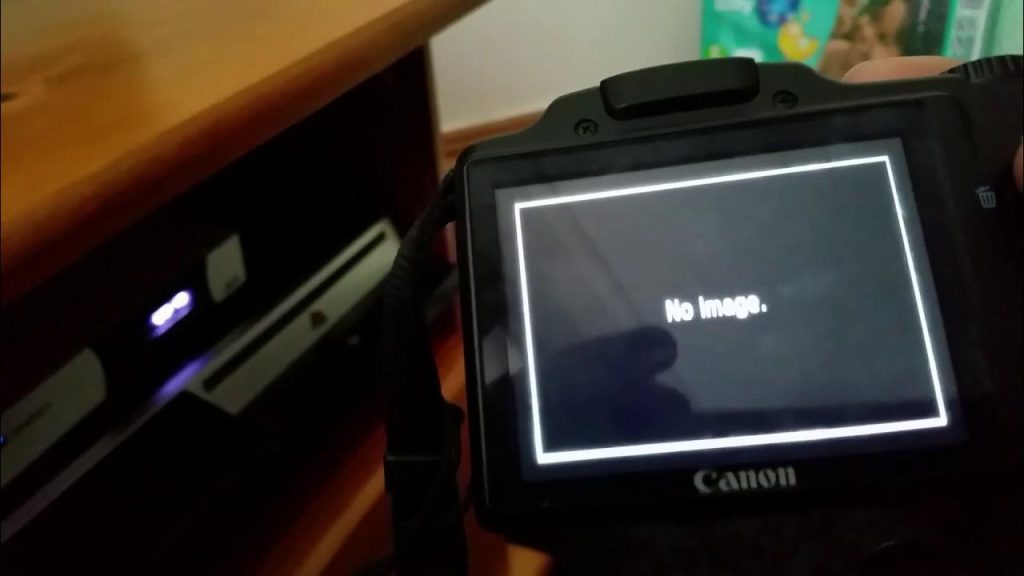Few things can be more frustrating than capturing a perfect moment, only to be greeted by a dreaded “Memory Card Error” message on your camera’s screen. This error message can send shivers down any photographer’s spine, leaving them wondering if their precious photos are lost forever. But fear not! In this comprehensive guide, we’ll delve into the reasons behind this common error and equip you with a toolbox of solutions to get you back to capturing those cherished memories.
Understanding the Memory Card Maze
Memory cards are the lifeblood of digital cameras, acting as storage units for your captured photos and videos. However, these tiny cards are intricate electronic devices themselves, and various factors can disrupt their communication with your camera. Let’s explore some of the most common culprits behind the “Memory Card Error” message:
-
Incompatibility: Not all memory cards are created equal. Ensure your card is compatible with your camera’s specific format (SD, SDHC, SDXC, etc.) and speed class (determines writing speed). Refer to your camera’s manual for recommended specifications.
-
Physical Damage: Memory cards are susceptible to wear and tear. Dropping, bending, or exposing them to extreme temperatures can damage the internal components, rendering them unreadable.
-
Corruption: Data corruption can occur due to sudden power outages while writing to the card, improper removal, or even software glitches within the card itself. This can make some or all of the data on the card inaccessible.
-
Full Capacity: Filling your memory card to the brim can also trigger this error. Cameras need some free space to perform essential housekeeping tasks, and a completely full card hinders these processes.
-
Locked Card: Some memory cards have a physical lock switch to prevent accidental data deletion. Ensure the switch is in the “unlocked” position for your camera to write new data.
Troubleshooting Techniques: From Simple Checks to Advanced Solutions
-
Basic Checks: First things first, power off your camera completely and remove the memory card. Gently wipe the card’s metal contacts with a clean, dry cloth to remove any dust or debris that might hinder connection. Reinsert the card, ensuring it’s clicked securely in place. Power on your camera and see if the error persists.
-
Test with Another Card: If the initial check doesn’t work, try using a different memory card, preferably a known-working one. If the camera recognizes the new card, it points towards an issue with the original card itself. If the error persists with a different card, the problem might lie with your camera’s memory card slot.
-
Format the Card (with Caution!): Formatting erases all data on the memory card and prepares it for use with your specific camera. This can sometimes resolve formatting inconsistencies that might be causing the error. However, proceed with caution – only format the card if you’re sure you have no critical photos or videos stored on it. Most cameras have a built-in formatting function within their menu settings. Consult your camera’s manual for specific instructions.
-
Clean the Card Slot: Over time, the card slot in your camera can accumulate dust and debris, which can disrupt communication with the card. If you’re comfortable doing so, carefully use a can of compressed air to remove any dust particles from the slot. Important Note: Never insert any sharp objects into the slot, as this can damage the delicate contacts.
-
Consult Your Camera’s Manual: Your camera’s manual is a valuable resource. It might contain specific troubleshooting steps or error codes related to memory card issues. Additionally, the manufacturer’s website might offer support articles or firmware updates that can address known compatibility issues.
Regularly backing up data to prevent losses
In today’s digital age, our lives are increasingly intertwined with the information we store on our devices. From cherished photos and important documents to work projects and financial records, data loss can be a devastating experience. This article explores the critical role of regular data backups in preventing such losses and ensuring the security of your digital assets.
The Threats to Your Data
Data loss can occur due to a variety of unforeseen circumstances. Here are some common threats:
-
Hardware Failure: Hard drives, the workhorses of data storage, are not invincible. They can malfunction due to mechanical wear and tear, electrical surges, or overheating.
-
Accidental Deletion: A misplaced click or a mistaken keystroke can lead to the permanent deletion of important files.
-
Malware and Viruses: Malicious software can corrupt or encrypt your data, rendering it inaccessible or unusable.
-
Natural Disasters: Fires, floods, and other natural disasters can damage your devices and destroy your data.
By regularly backing up your data, you create a safety net against these potential threats.
The Benefits of Backups
The benefits of establishing a regular data backup routine are numerous:
-
Peace of Mind: Knowing your data is secure provides peace of mind and allows you to focus on your work or creative pursuits without the constant fear of loss.
-
Disaster Recovery: In the event of a data loss event, a backup ensures you can quickly restore your files and minimize downtime.
-
Version Control: Backups allow you to maintain older versions of files, enabling you to revert to previous versions if necessary.
-
Accessibility: Backups stored on external devices or cloud storage offer convenient access to your data from any location with an internet connection.
Choosing a Backup Strategy
There are various backup strategies to consider, each with its own advantages:
-
Local Backups: Backing up to an external hard drive or USB flash drive offers a readily accessible and cost-effective solution.
-
Cloud Backups: Cloud storage services provide automatic backups and remote access, ensuring your data is safe even if your local device is damaged.
-
Hybrid Backups: Combining both local and cloud backups offers a comprehensive approach, providing redundancy and accessibility.
The ideal backup strategy depends on your individual needs and the volume of data you need to protect.
Taking Action: Implementing a Backup Routine
Here are some steps to establish a regular data backup routine:
-
Identify Critical Data: Prioritize the most important files and folders that require regular backups.
-
Choose a Backup Solution: Select a backup method that aligns with your budget and storage needs.
-
Schedule Backups: Automate your backups to a specific frequency, such as daily or weekly.
-
Verify Backups: Regularly test your backups to ensure they are functioning correctly and the data is accessible.
By implementing a regular data backup routine, you can safeguard your digital life and achieve peace of mind. Remember, prevention is always better than cure!

Preventive Measures: Safeguarding Your Memories
To minimize the chances of encountering a “Memory Card Error” in the future, here are some preventive measures to incorporate into your photography routine:
-
Invest in Quality Cards: Opt for reputable memory card brands known for their reliability and durability. Consider higher capacity cards to avoid running out of space unexpectedly.
-
Format Regularly: Formatting your memory card periodically (ideally after transferring photos to your computer) can help prevent data corruption.
-
Safe Removal: Always ensure your camera is powered off before removing the memory card. This allows the camera to properly finalize any writing processes, reducing the risk of data corruption.
-
Backup Regularly: Regularly back up your photos and videos to your computer or a cloud storage service. This ensures you have a copy of your precious memories in case of card failure or accidental deletion.
-
Carry Spares: When venturing out on photography trips, pack an extra memory card (or two) in your camera bag. This way, you’ll be prepared if your primary card encounters an issue.
-
Monitor Card Health: Some advanced memory cards come with software that allows you to monitor their health. This software can identify potential problems before they become critical, allowing you to replace the card proactively.
By understanding the causes of “Memory Card Error” and implementing these preventive measures, you can minimize disruptions and ensure your camera captures all your cherished moments without a hitch. Remember, a little vigilance goes a long way in safeguarding your irreplaceable memories.